
When we download Microsoft Teams, we might run into an issue where we are unable to find the Teams icon in the outlook calendar.
Even after installing the Microsoft Teams or restarting your system.
So here are the steps to fix the issue.
- Open Outlook
- Go to File and then Options.
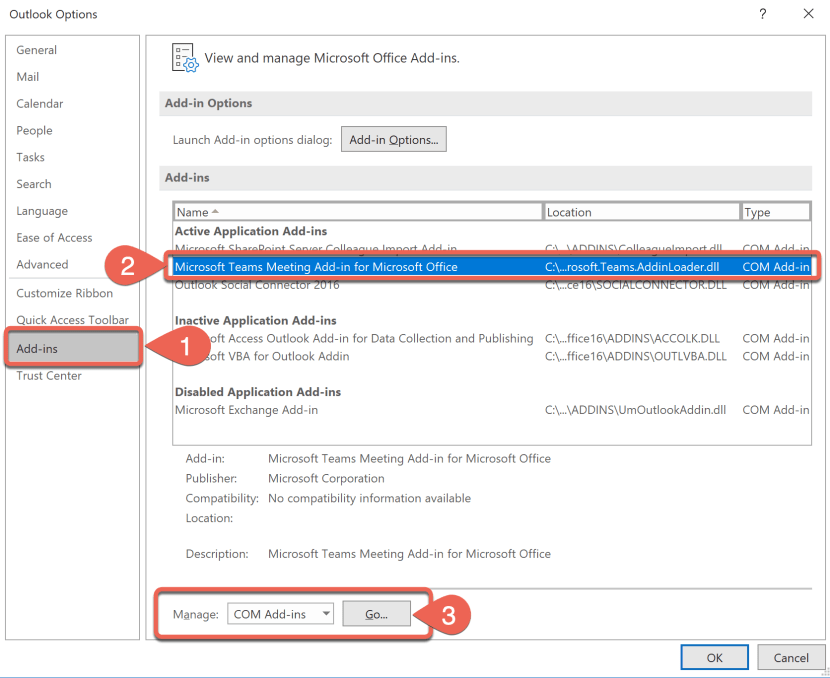
You should see the Microsoft Teams Meeting Add-in for Microsoft Office. If the same is not available, then download the Microsoft Teams.
- Under Options select as COM Add-ins in manage and it should be and then select Go…
- In the COM Add-ins window if the icon is checked for Microsoft Teams Meeting Add-in for Microsoft Office uncheck the same and close the Outlook application.

- Repeat from step one ( Open the outlook application again. Go to File > Option > Add-ins > Manage > COM Add-ins )
- Check the box next to Microsoft Teams Meeting Add-in for Microsoft Office.
- Click OK and restart Outlook.
Awesome and now you should see the Microsoft Team Icon in Outlook Calendar

For more details about the add-in feel free to check out the below link
https://docs.microsoft.com/en-us/microsoftteams/teams-add-in-for-outlook
Was the information helpful in this blog?
- If yes, hit that share button and show the excitement to the world.
- Subscribe to our free posts.
If no, please let us know what to improve.
Having trouble with any Office Apps. Feel free to ask and answer queries at our forums section.
